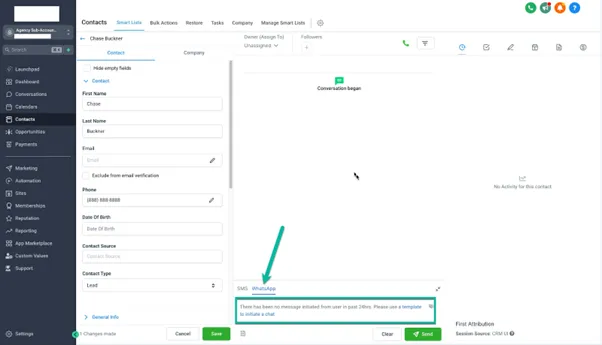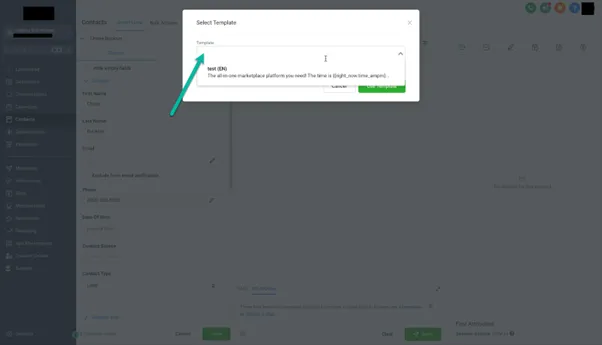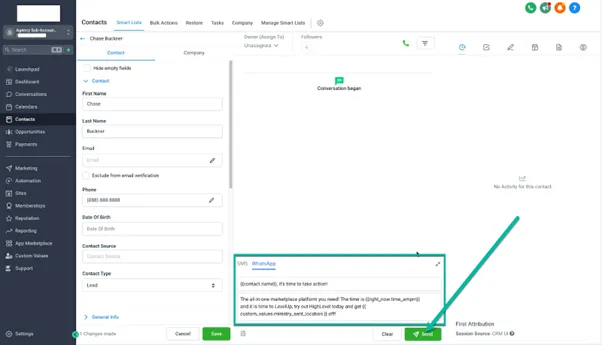WhatsApp Setup
When setting up WhatsApp, you'll need a Facebook Meta business account and a WhatsApp Business profile. Follow the prompts to link accounts and fill in business information.
Note: You will need a Facebook Account and a Facebook Meta Business Account (learn what a Meta Business Account is here).
We will also utilise a "WhatsApp Business Account" and a "WhatsApp Business Profile" if you do not have one.
This is completely normal, and the process outlined below will create one for you if you do not have one to select.
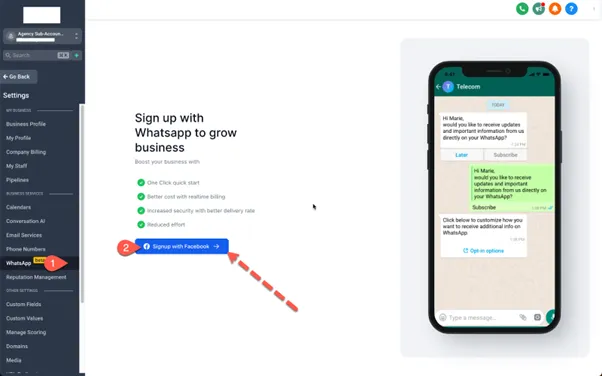
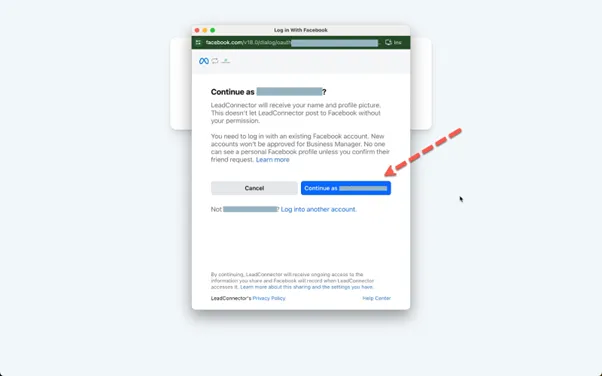
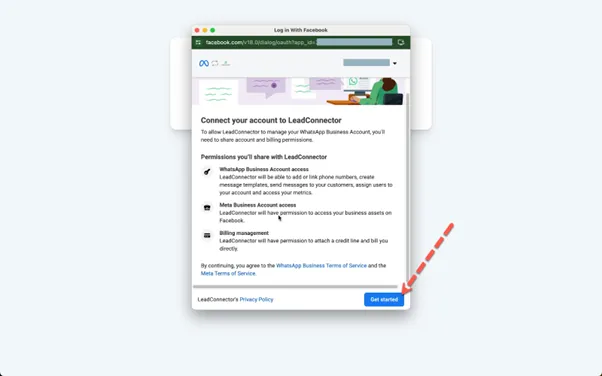
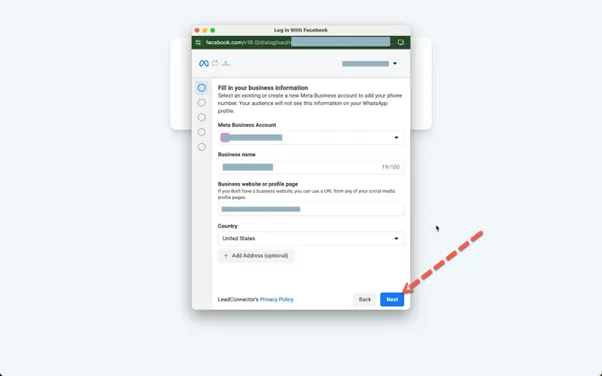
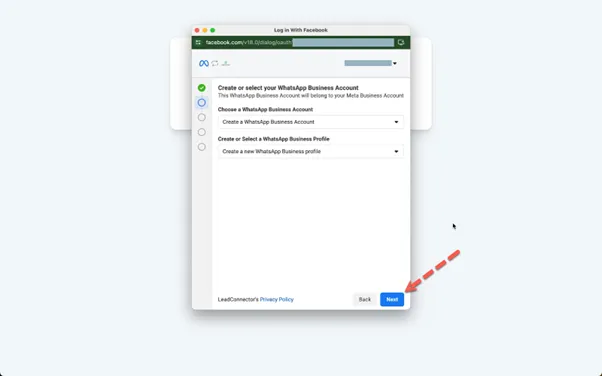
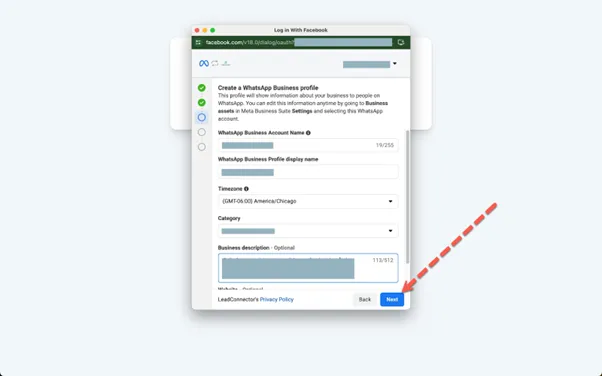
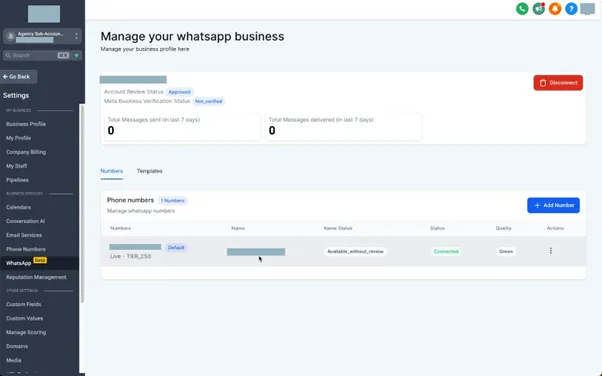
WhatsApp Sending Limits
Keep in mind the sending limit of 250 business-initiated conversations per rolling 24 hours until Facebook Meta verification is complete. After verification, the sending limit increases to 1,000. From here, your limit will increase or decrease depending on your rating and sending habits as determined by Facebook Meta's policy and rating practices.
Can I use an Existing WhatsApp Number?
Yes, but there are restrictions. To utilise your app, you have to use a WhatsApp business account. You cannot use an existing WhatsApp number if it belongs to another WhatsApp account. This includes your personal WhatsApp Number. To change this, you need to release the number from an existing WhatsApp account. Then it can be added to an existing WhatsApp Account.
Send a WhatsApp Message
Unless a customer sends you a message, you must utilise a Template (Snippet) to send a new message to a customer.
In general, there are two ways to open a WhatsApp conversation:
(1) when a customer messages you or
(2) when you message a template to a customer.
Types of WhatsApp Conversations
Business-Initiated: Messages sent by businesses to customers using a template. There are four categories of templates and the templates are created and reviewed by Facebook Meta before they can be used. You can only send templates to customers until they respond, if they do not respond, you can only send templates.
Customer-Initiated: Messages initiated by the customers sending a message to the business. When a customer messages you, it opens up a 24-hour window where you can send any template or free-form message to them.
Free Entry Conversations: Initiated when customers interact with a WhatsApp Ad or a Facebook Business Page WhatsApp Action Button, allowing for a 72-hour window for businesses to respond. The business must respond within 24 hours of customer free point entry, after the business responds, the 72-hour timer begins.
Conversation (Template) Categories
When opening a new Business-initiated conversation, you must utilise a Template (Snippet). First, you create a WhatsApp templates. The template will be reviewed and approved (or denied) by Facebook Meta. Below we will review the types of template categories.
Marketing — Enables you to achieve a wide range of goals, from generating awareness to driving sales and retargeting customers. Examples include new product, service, or feature announcements, targeted promotions/offers, and cart abandonment reminders.
Utility — Enables you to follow-up on user actions or requests. Examples include opt-in confirmation, order/delivery management (e.g., delivery update); account updates or alerts (e.g., payment reminder); or feedback surveys.
Authentication (To be Released) — This enables you to authenticate users with one-time passcodes, potentially at multiple steps in the login process (e.g., account verification, account recovery, integrity challenges).
Service (To be Released) — Enables you to resolve customer inquiries.
Create a WhatsApp Template
To send a WhatsApp message, head over to the left-hand side navigation bar:
Settings >
WhatsApp >
Select the ‘Templates’ tab >
Select ‘Create Template’ >
Follow the on-screen prompts to complete your template and hit ‘Create’
Opening a New Conversation
Unless a customer sends you a message, you must utilise a Template to send a new message to a customer. Until a customer responds, you can only send approved templates to customers. For example, in HighLevel, unless the customer sends you a message within 24 hours, you will see a prompt to send a template. You can only send templates until the customer responds.
To send a WhatsApp message, head over to the left-hand side navigation bar:
Contacts >
Open the Contact Record >
In the Conversations window, select the ‘WhatsApp’ option >Image