Gmail 2-Way Sync
Connecting the Gmail 2-Way Sync
Using the 2-Way Sync for Gmail, users can link their Gmail account with their app, to sync emails to and from both platforms.
This will both create new contacts and sync with existing contacts within the app, adding conversations seamlessly. Any emails sent, received, or updated in Gmail will be automatically reflected in the app, and vice versa. This real-time bidirectional email synchronisation is great from improving efficiency, and capturing all of your lead conversations in one place.
To connect, head over to the left-hand side navigation bar:
Settings >
Profile >
Select 'Gmail' >
Click 'Connect' >
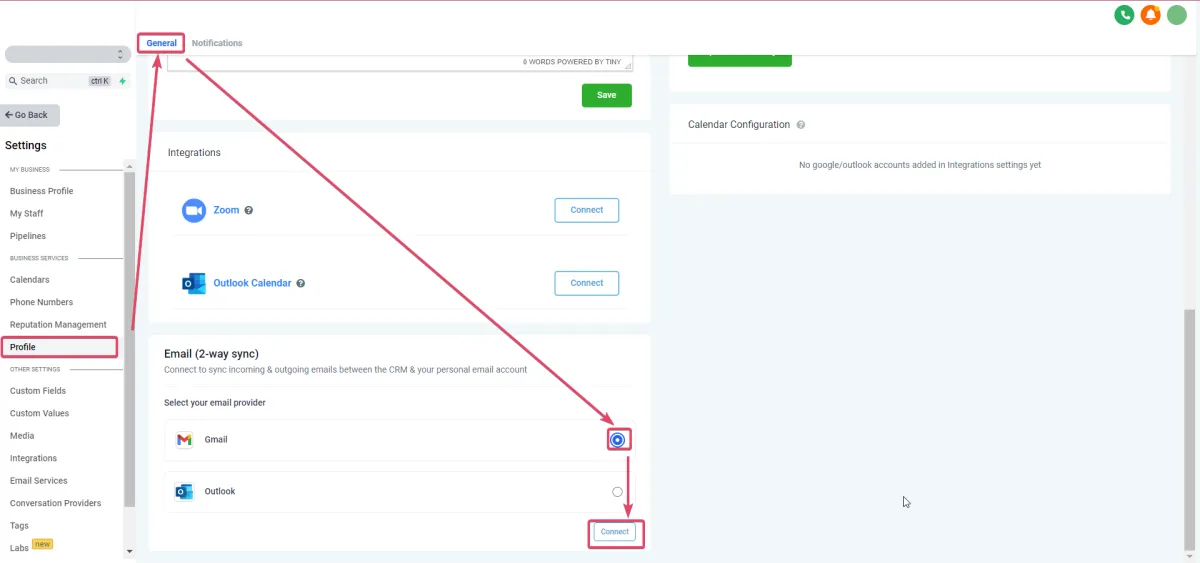
It will then prompt you to choose one of the available Gmail accounts in that browser, or ask you to connect a Gmail account >
Select the one you need; connecting a new account will require you to enter that account's credentials in the popup >
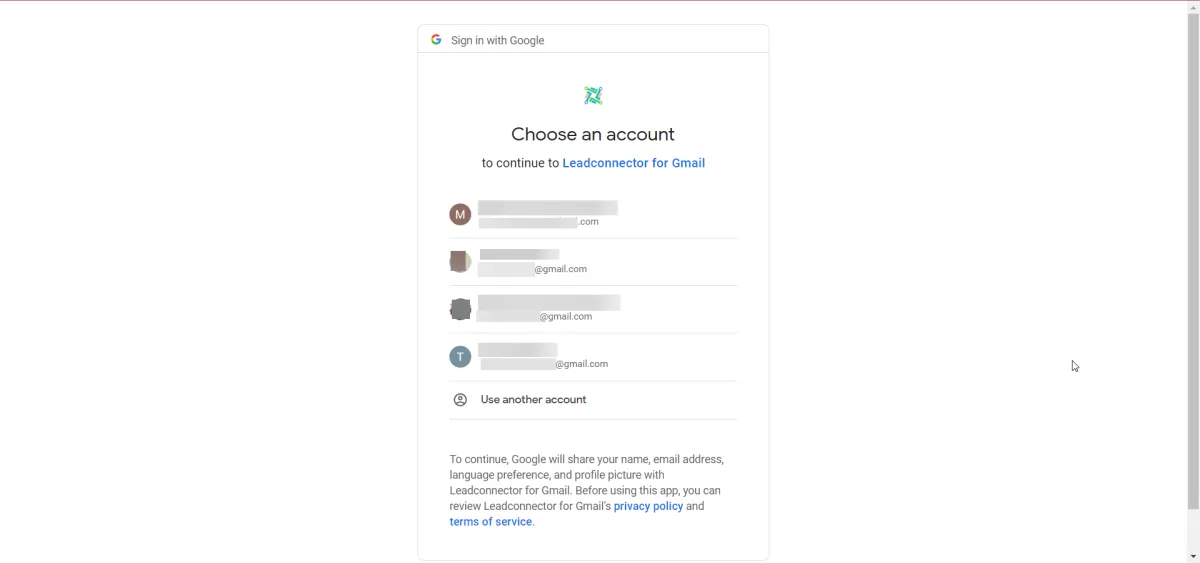
Approve the permissions requested for LeadConnector; make sure you allow all and click 'Continue' >
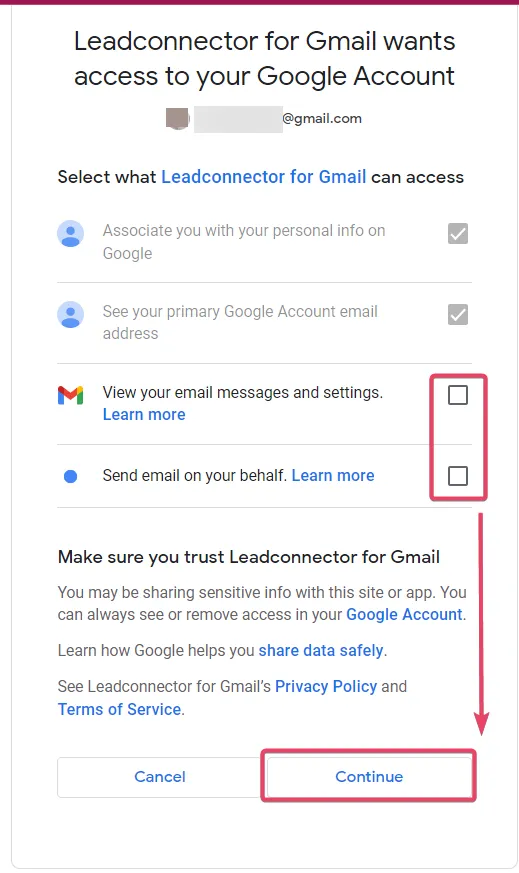
Once you hit, Continue, you will see your desired Gmail account connected in the Email Two Way sync tab:
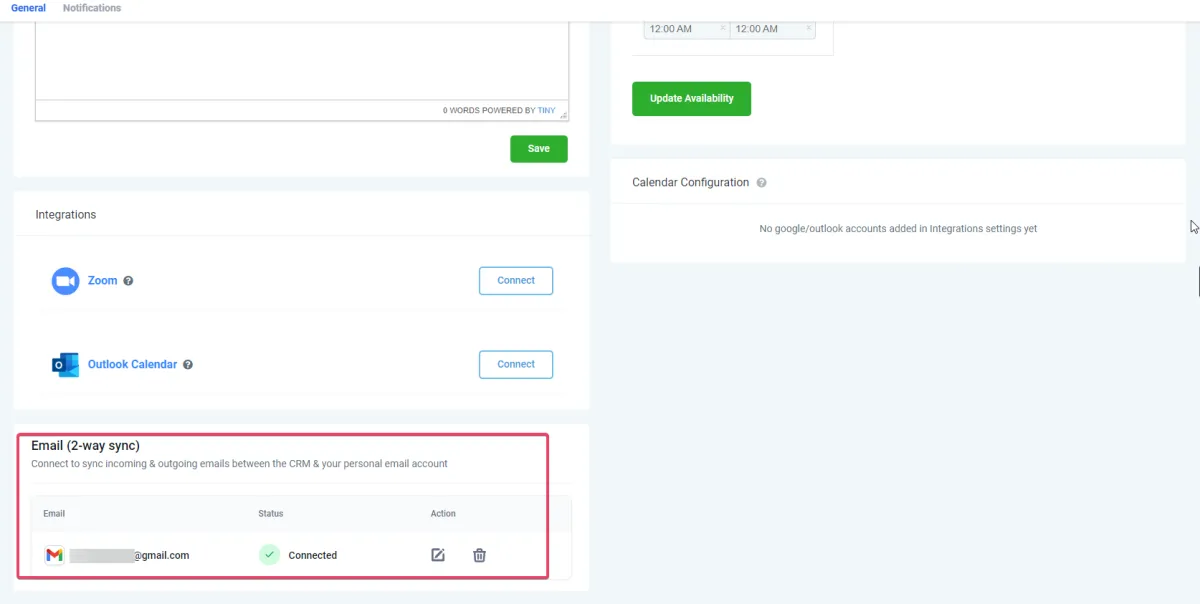
Your setup is complete!
There are two ways in which the sync can be established:
1. You can email a contact from your app to initiate the sync between both platforms.
2. A contact that is already saved in your app sends an email to the user who has Gmail 2-Way
sync integrated, via their Gmail email address. The email will sync into the conversations tab.
The contact also needs to be assigned to the user beforehand.